In this article, we’ll explain how to add the “Sign in with Yammer” option to a program. We will also describe the user’s journey when authenticating throuigh Yammer.
How to enable the Yammer integration?
To enable the Yammer integration, log into Reward Manager, go to the Integration Dashboard and search for “Yammer” under the Explore Integrations tab.
We also support Yammer for Sharing, check this article for more information.
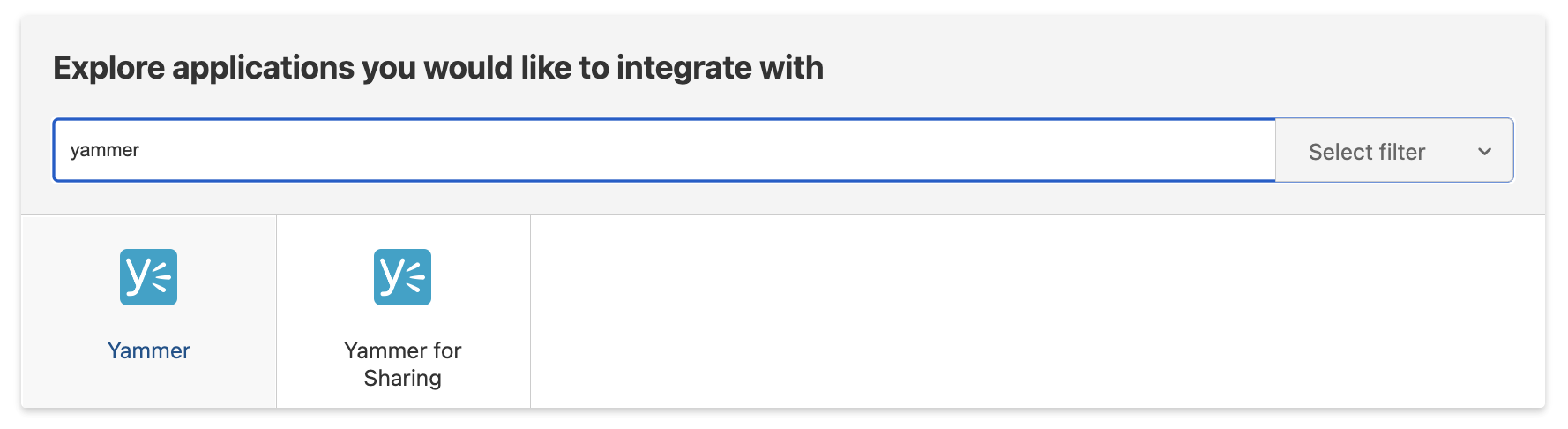
Select the integration and it will be turned “On” automatically. You can also disable it by using the toggle.

How to use the Yammer integration?
When enabled, users will be given the option to sign into their program using Yammer as their Identity Provider. The journey will look like this:
Step 1: You access the platform’s login page and select “Sign in with Yammer”

Step 2: Enter your Yammer credentials
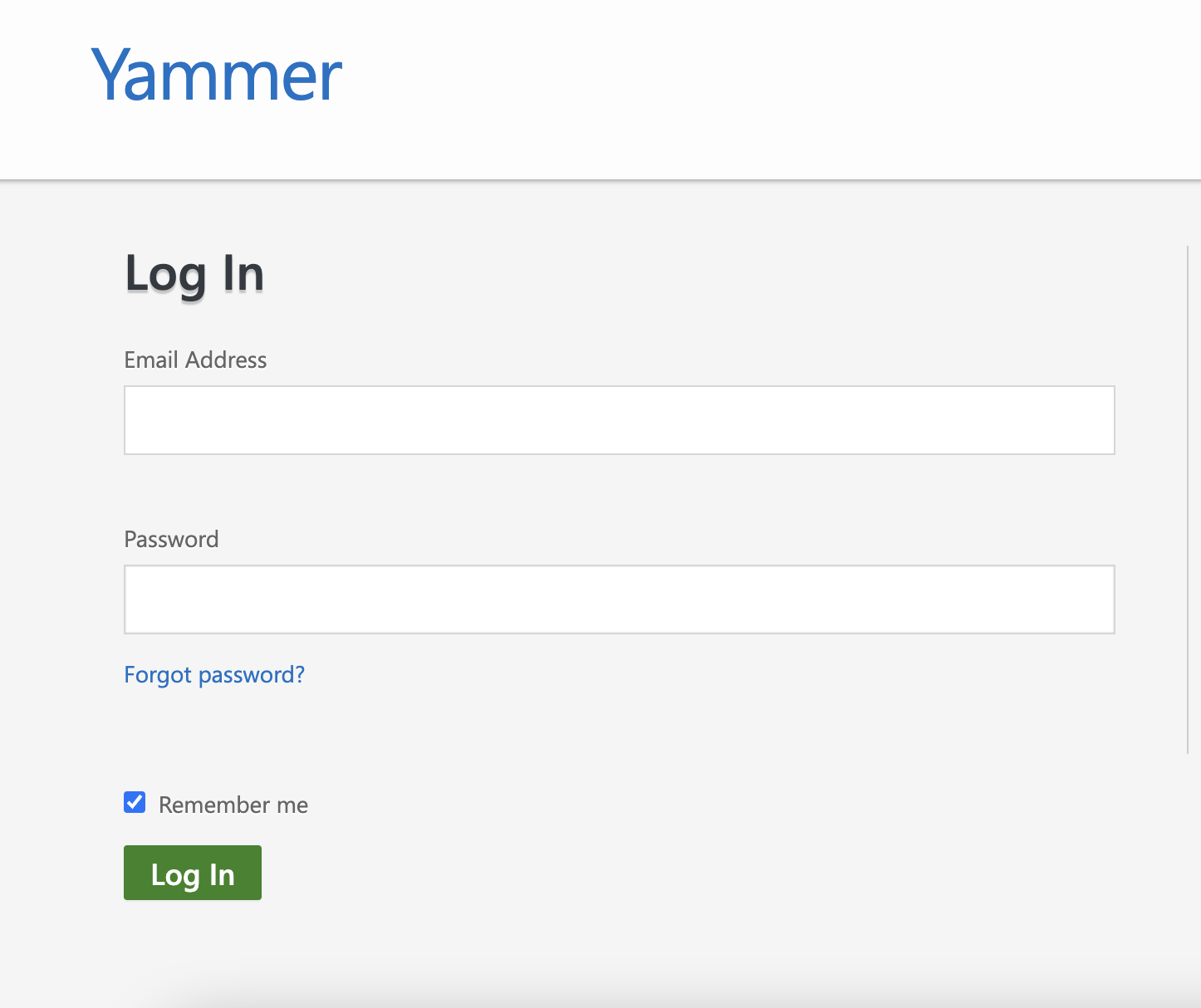
Step 3: You will be asked to authorize the Reward Gateway application by Yammer
Before Reward Gateway can access any of the data stored on your Yammer account, you must explicitly grant access to the data. If you choose “Deny” at this stage, the authentication attempt will fail.
If you choose “Allow”, you will grant Reward Gateway access to the your primary email address, basic profile information.
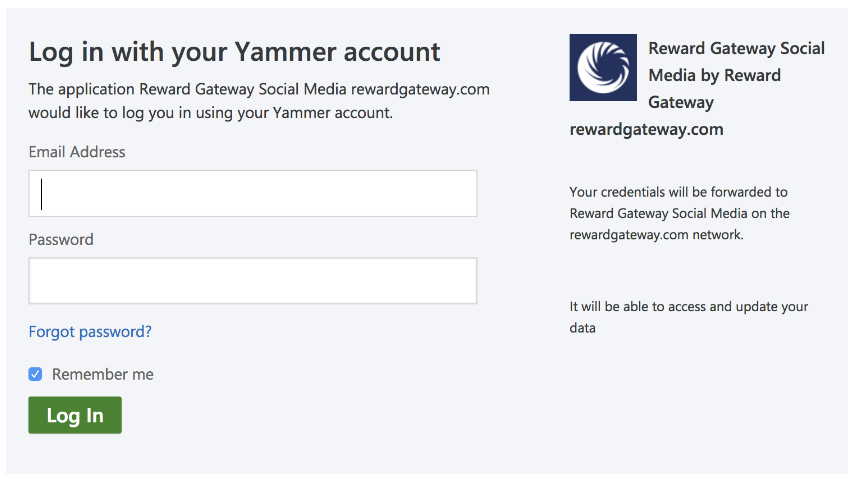
Step 4: Log in/ Register
Reward Gateway will lookup for an account based on the information passed from Yammer. If a valid account is found, you will be logged in automatically. If not, you will be prompted to complete a registration step.
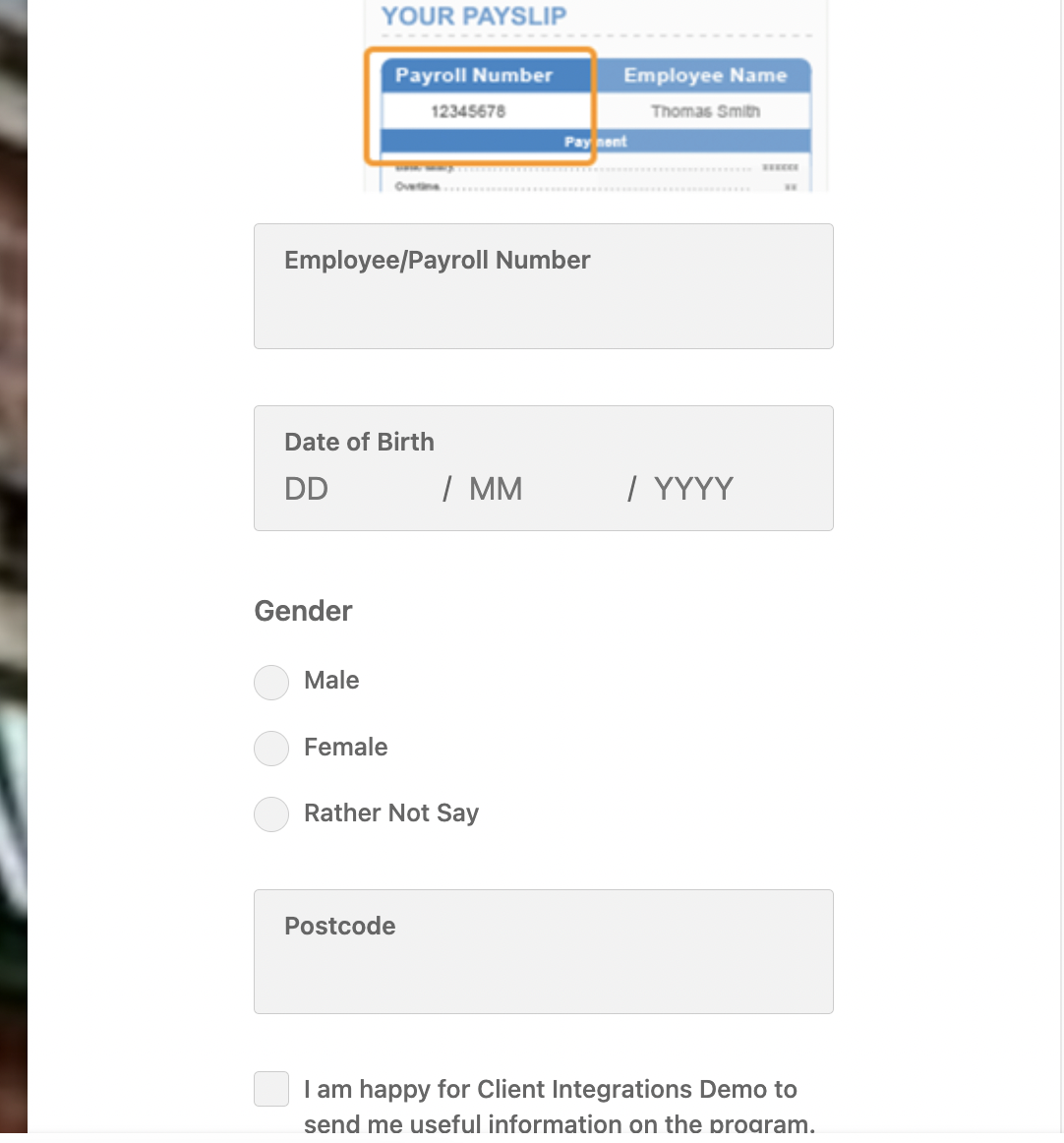
How to unlink your Yammer account?
If you would like to unlink your account, go to “Account”, then “Account Settings”
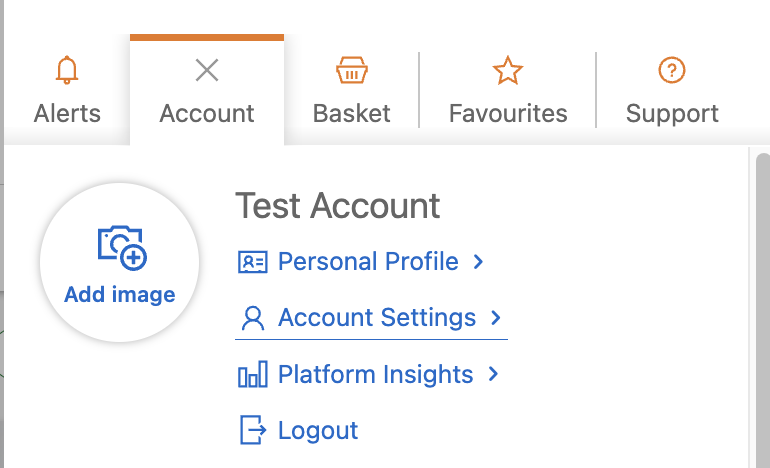
Then go to the “Security Centre”
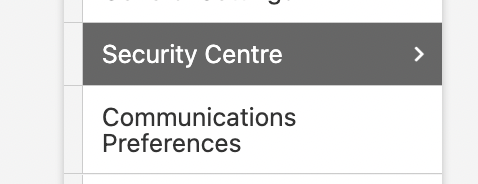
Select “Unlink” and that’s it - your Yammer account is no longer linked to Reward Gateway.
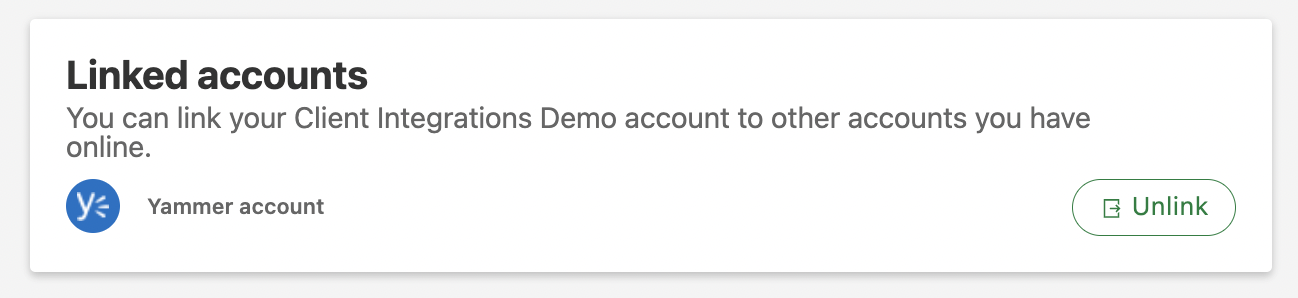


Comments
0 comments
Please sign in to leave a comment.