Introduction
This article provides visual examples of the system emails available for Employee Recognition. Guidance is provided on the details which you can edit and the read only elements of system emails. This guide is designed to be used by clients when setting up system emails for Employee Recognition.
List of System Emails included in the article, click on the links below to read relevant sections in the article:
- eCards Emails
- Nominations Emails
- AwardFilePlus Emails
- Instant Awards Emails
- Social Recognition Emails
- Scheduled Recognition Emails
Please note Employee Recognition system emails may be sent from the addresses below:
- no-reply@txn.mail.rewardgateway.net
- support@txn.mail.rewardgateway.net
Please add email domains to an allow list as per this article Integrations - Enabling email access - Allow lists
- If you would like any copy edited in these emails where it is possible to customize them, please speak with your Client Success Manager or with the Implementation team.
- The layout of the emails, as well as any copy that is not covered in this article, are not customizable.
- If you would like to see what these emails will look like for end users on your program, please work with your Implementation team during the implementation of the products. They will be able to advise on the best solution.
eCards Emails
eCard Received
- Status: In use, this email is not editable.
- Title: Good news! You received {AN_ECARD} From: {SENDER_NAME}. Take a look now.
- Button Call to Action (CTA): Take a look now
- Frequency: Sent to the recipient as soon as an eCard is sent out
Copy:
Hello {RECIPIENT_NAME},
You have received an alert on {SCHEME_NAME}!
Good news! You received {AN_ECARD} From: {SENDER_NAME}. Take a look now.2. AwardNominator Emails
Nominations Emails
1. Nomination Alert Receiver
- Status: In Use
The email will look as in the screenshot below for:
- Clients who have Nominations enabled on the Social Wall
- Clients who have removed award codes from the award receiving process (regardless of whether the Social Wall is enabled or not
- Frequency: Ad-hoc, sent to award receiver as soon as their nomination is approved and their award is dispatched successfully from Reward Manager (this can happen at separate times, depending on whether the client has enough funds on their R&R budget).
Monetary award
Non-monetary award
For clients who have not enabled Nominations on the Social Wall and are still using award codes, the email template is shown in the screenshot below and recipients will not receive an onsite alert. The copy text of this email is editable.
2. Nominations Awaiting Approval
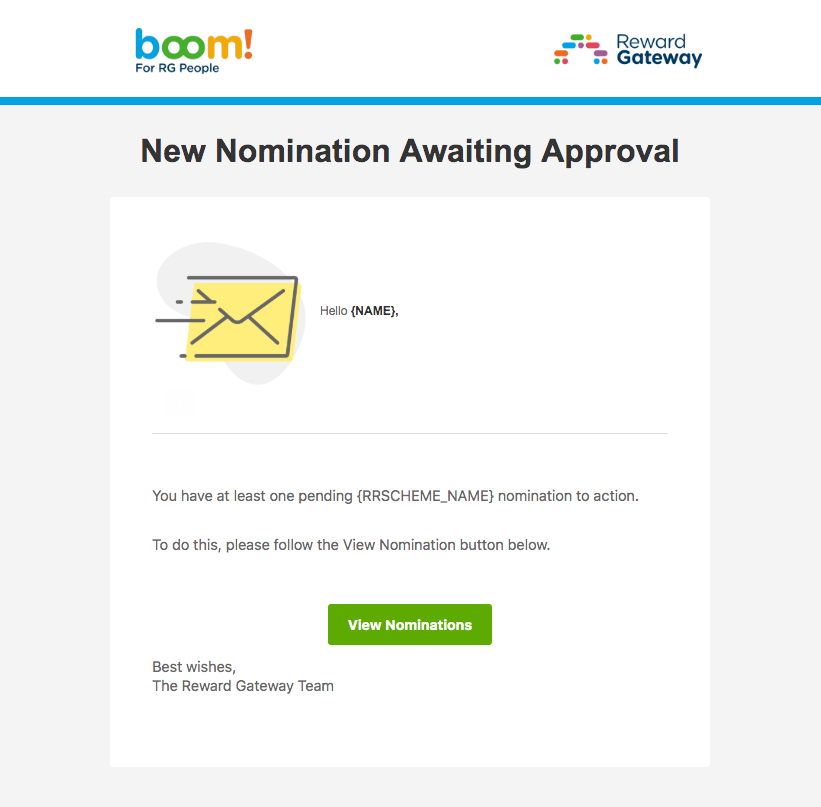
- Status: In Use
- Title (editable): New Nomination Awaiting Approval
- Button CTA (not editable): View Nominations
- Frequency: If a nomination is submitted, the approver receives a reminder on the same or next day (the system releases all required approver reminders every 24 hours). The same email may cover multiple nominations placed on the day. This is followed by a second reminder for the same nomination (or batch of nominations) the following week. Approvers may receive multiple emails on the same day, if they have access to multiple Nomination programmes that have pending nominations (as each Nomination programme has its own set of emails that can be enabled, disabled or customised)
Copy (editable):
Hello {NAME},
You have at least one pending {RRSCHEME_NAME} nomination to action.
To do this, please follow the View Nomination button below.
Best wishes,
The Reward Gateway Team
3. Nomination Received
- Status: In Use
- Title (editable): Thank you for your nomination
- Frequency: Ad-hoc, sent to Nominator as soon as their nomination has been submitted. The client can choose to disable this email as part of the implementation.
Copy (editable):
Thanks for taking the time to nominate [nominee_name] to receive a [award_name] award.
The reference for this nomination is [nomination_reference].
Kind Regards,
[scheme_name]
4. Nomination Approved
- Status: In Use
- Title (editable): Your [award_name] nomination for [nominee_name] was accepted
- Frequency: Ad-hoc, sent to Nominator as soon as their nomination has been approved. The client can choose to disable this email as part of the implementation.
Copy (editable):
Dear [nominee_firstname],
You nominated [nominee_name] on [nomination_date] for a [award_name]. Thank you for your nomination, we are pleased to tell you, the nomination was approved!
Kind Regards,
[scheme_name]
Note:
- The approval reason written by the approver can be added to this email. If you are interested in including it, please ask your Implementation Specialist, Client Success Manager or the Client Support team to add the [approval_reason] tag to the email.
- For programmes with multiple levels of approval, the tag will display the approval reason written at the final level.
- If an approver has not written a reason, the tag will show the default text "The approver has not stated a reason".
5. Nomination Rejected
- Status: In Use
- Title (editable): Your [award_name] nomination for [nominee_name] was rejected
- Frequency: Ad-hoc, sent to Nominator as soon as their nomination has been rejected by an approver. The client can choose to disable this email as part of the implementation.
Copy (editable):
Dear [nominee_firstname],
You nominated [nominee_name] on [nomination_date] for a [award_name].
Thank you for your nomination, unfortunately, this time the nomination was rejected. Please contact[approver_name]for further details if required.
Kind Regards,
[scheme_name]
Note:
- The rejection reason written by the approver can be added to this email. If you are interested in including it, please ask your Implementation Specialist, Client Success Manager or the Client Support team to add the [approval_reason] tag to the email.
- For programmes with multiple levels of approval, the tag will display the rejection reason written at the final level.
- If an approver has not written a reason, the tag will show the default text "The approver has not stated a reason".
6. Nomination Amended
- Status: Not In Use
- Title (editable): Your [award_name] nomination for [nominee_name] was accepted
- Frequency: Ad-hoc, sent to Nominator as soon as their nomination has been approved, with amends made by the approver (e.g. different award value). The client can choose to disable this email as part of the implementation. This is recommended, as at the moment, the Nomination Approved email (shown earlier in this list) covers amended nominations too.
Copy (editable):
Dear [nominator_firstname],
You nominated [nominee_name] on [nomination_date] for a [previous_award_name] award. Your nomination was accepted though the award has been changed to [award_name].
Kind Regards,
[scheme_name]
7. Receiver Nominated
- Status: In Use
- Title (editable): [nominee_name] Well done!
- Frequency: Ad-hoc, sent to Nominee as soon as their nomination has been submitted by the nominator. The client can choose to disable this email as part of the implementation.
Copy (editable):
We are delighted to tell you, you have been nominated for [award_name] by [nominator_name].
You have not yet won the award, we will update you if the award gets approved. However, in the meantime, we wanted to tell you well done and good luck!
Kind Regards,
[scheme_name]
8. Receiver Rejected
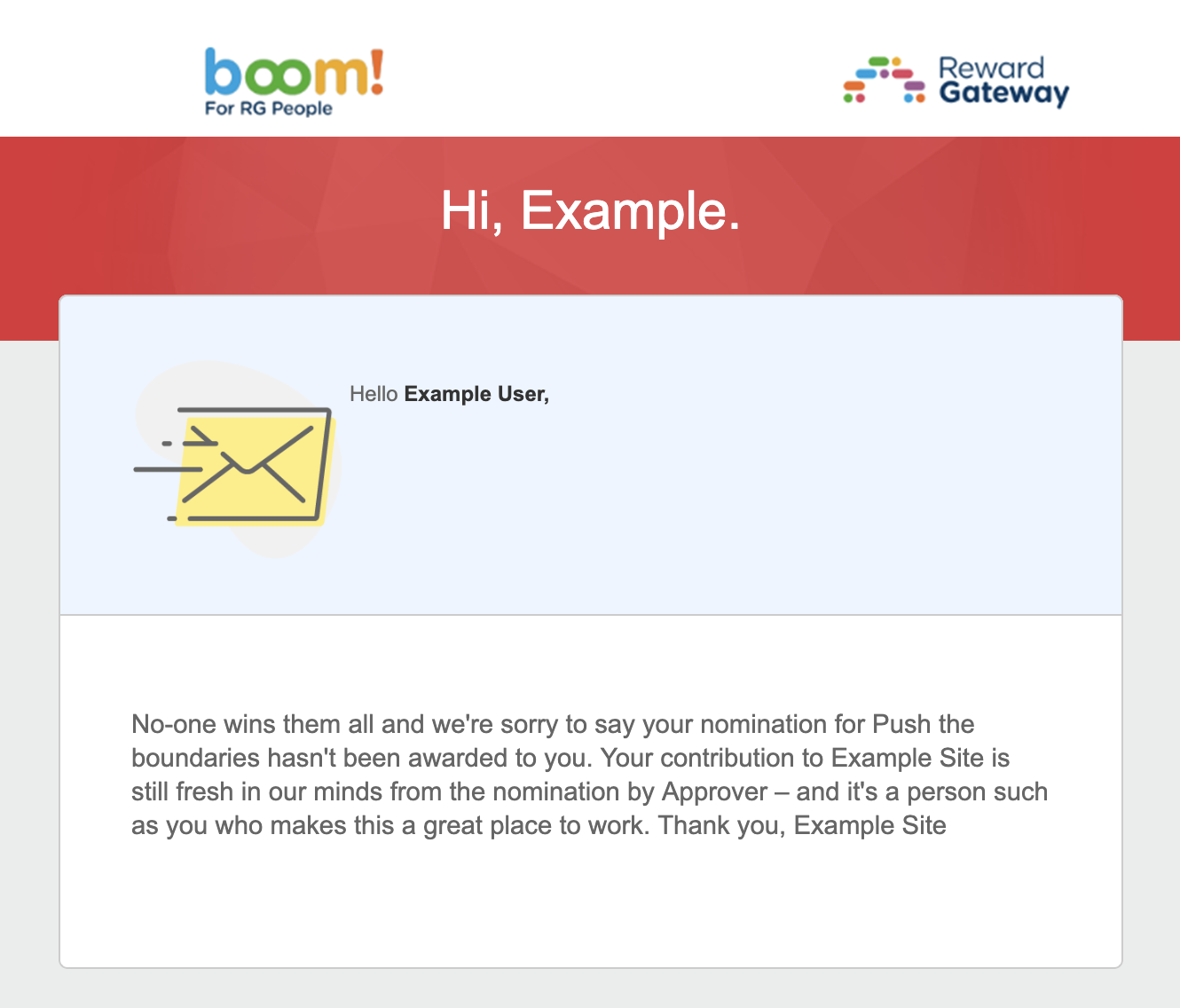
- Status: In Use
- Title (editable): Hi, [nominee_firstname]
- Frequency: Ad-hoc, sent to Nominee as soon as their nomination has been rejected by an approver. The client can choose to disable this email as part of the implementation.
Copy (editable):
No-one wins them all and we're sorry to say your nomination for [award_name] hasn't been awarded to you.
Your contribution to [scheme_name] is still fresh in our minds from the nomination by [nominator_firstname] – and it's a person such as you who makes this a great place to work.
Thank you,
[scheme_name]
9. Alternate Approver Appointed
- Status: In Use. Available to clients who allow Nomination approvers to select Alternate Approvers, to review nominations on their behalf. Read Nominations - Setting up an Approval Structure for Nominations to learn more about the feature. The copy is not editable in Reward Manager.
- Title (editable): You are now an alternate approver for [approver_name]
- Button CTA (not editable): Review Nominations
- Frequency: Ad-hoc, sent to users as soon as they are selected as someone's Alternate Approver. The start date will always be indicated. The end date will not appear if they have been appointed indefinitely.
Copy (not editable):
Hello [name],
[approver_name] appointed you to review nominations on their behalf from [start_date] to [end_date]. To review their nominations, visit [scheme_name] and find the Review Nomination link in the Account section.
10. Auto Approve Nomination
- Status: In Use. Available to clients who have one or more programs configured to automatically approve nominations. The system always requires at least one approver to be appointed, even for programmes with automated approvals. If this email is enabled, the approver receives it as a notification that automated approvals are happening as expected for every nomination submitted. We recommend keeping this email disabled if there are concerns that approvers may receive too many emails from the system, as the volumes of nomination submitted may be large.
- Title (editable): Your [rr_name] nomination for [nominee_name] was accepted
- Frequency: Ad-hoc, sent to the appointed approver every time a nomination is approved automatically.
Copy (editable):
Dear [approver_name],
[nominee_name] has just been nominated for a [award_name] on [nomination_date].
This nomination was accepted.
Kind Regards,
[scheme_name]
11. Managers Notification - Nomination Created
- Status: In use. This email is not editable (Configured as a toggle in the client Scheme Manager Alerts settings).
- Title: {NOMINEES_FULL_NAMES} {HAS_HAVE} been nominated by {NOMINATOR_FULL_NAME}
- Frequency: Ad-hoc, sent to Manager when one or more direct reports get nominated.
Copy:
Hello {MANAGER_FIRST_NAME},
A new nomination was just created on {SCHEME_NAME}
{NOMINEES_FULL_NAMES} {HAS_HAVE} been nominated by {NOMINATOR_FULL_NAME} for the {NOMINATION_AWARD_TYPE} award. Have a look at what {NOMINATOR_FULL_NAME} had to say:
{NOMINATION_MESSAGE}
This email is just to let you know they were nominated. The nomination is currently in {PROGRAMME_NAME}’s approval process.
AwardFilePlus Emails
AwardFilePlus Receiver Notification
The email (no template preview available in Reward Manager; copy not editable) will look as in the screenshot below for clients who have removed award codes from the award receiving process.
Monetary award
Non-monetary award
For clients who are still using award codes, the email template is shown in the screenshot below, and there will be no onsite alerts for recipients. The copy text of this email is editable.
- Title (editable): {Scheme_Name} - Congratulations
- Frequency: Ad-hoc, when a user receives an AwardFilePlus Award
Copy (editable)
Dear [nominee_name],
You have been awarded a [award_name]. This means that you can redeem a retail voucher of your choice to the value of [award_value] through [scheme_name]. To redeem your award, please visit [scheme_url] and login. Once logged in, go to the "[randr_name]" menu tab and enter the code "[award_code]" in the box. If you are not yet registered on [scheme_name] you can register when you visit the site.
Best wishes, [scheme_name]
Instant Awards Emails
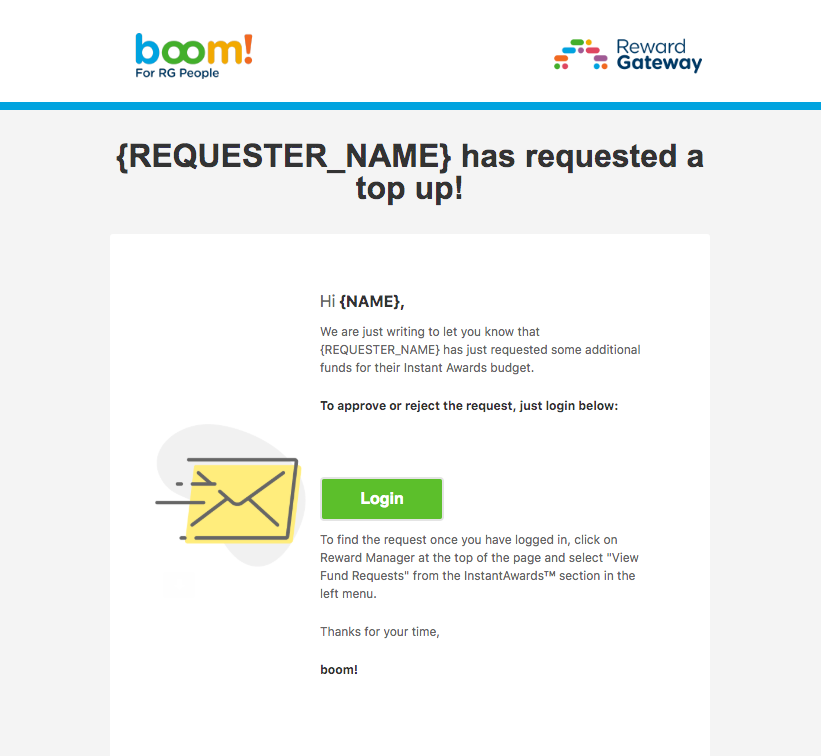
1. Fund Request
- Status: In Use
- Title (editable): {REQUESTER_NAME} has requested a top up!
- Button CTA (not editable): Login
- Frequency: Ad-hoc, sent to Instant Awards Main Budget Owners when a Pot Owner requests a top-up to their pot. This is only relevant when the client enables the option for Pot Owners to request funds.
Copy (editable):
Hi {NAME},
We are just writing to let you know that {REQUESTER_NAME} has just requested some additional funds for their Instant Awards budget.
To approve or reject the request, just login below:
To find the request once you have logged in, click on Reward Manager at the top of the page and select "View Fund Requests" from the InstantAwards™ section in the left menu.
Thanks for your time,
{SCHEME_NAME}
2. New Pot Owner
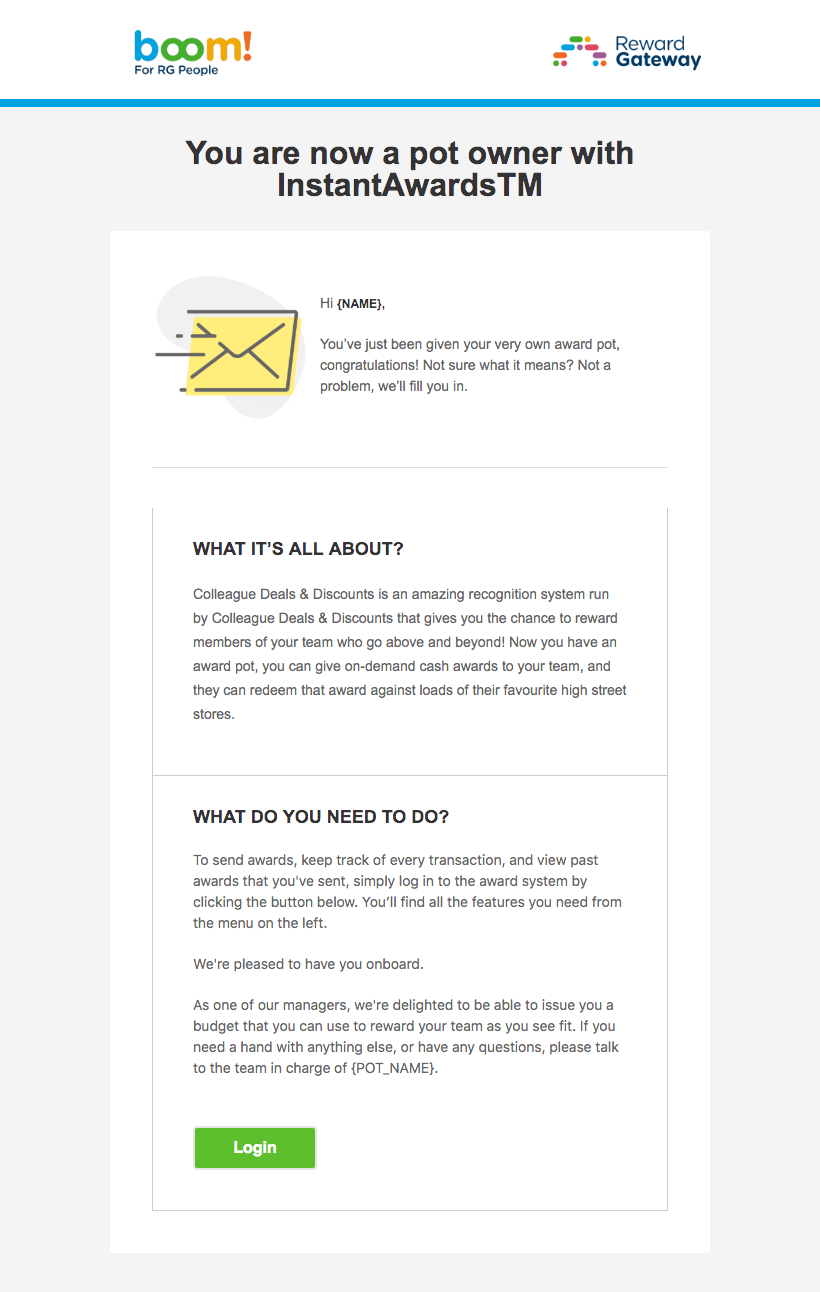
- Status: In Use
- Title (editable): You are now a pot owner with InstantAwards
- Button CTA (not editable): Login
- Frequency: Ad-hoc, sent to Instant Awards Pot Owners as soon as they are given permission to manage a new pot
Copy (editable):
Hi {NAME},
You’ve just been given your very own award pot, congratulations! Not sure what it means? Not a problem, we’ll fill you in.
WHAT IT’S ALL ABOUT?
{SCHEME_NAME} is an amazing recognition system run by {SCHEME_NAME} that gives you the chance to reward members of your team who go above and beyond! Now you have an award pot, you can give on-demand cash awards to your team, and they can redeem that award against loads of their favourite high street stores.
WHAT DO YOU NEED TO DO?
To send awards, keep track of every transaction, and view past awards that you've sent, simply log in to the award system by clicking the button below. You’ll find all the features you need from the menu on the left. We're pleased to have you onboard.
As one of our managers, we're delighted to be able to issue you a budget that you can use to reward your team as you see fit. If you need a hand with anything else, or have any questions, please talk to the team in charge of {POT_NAME}.
3. Award About to Expire
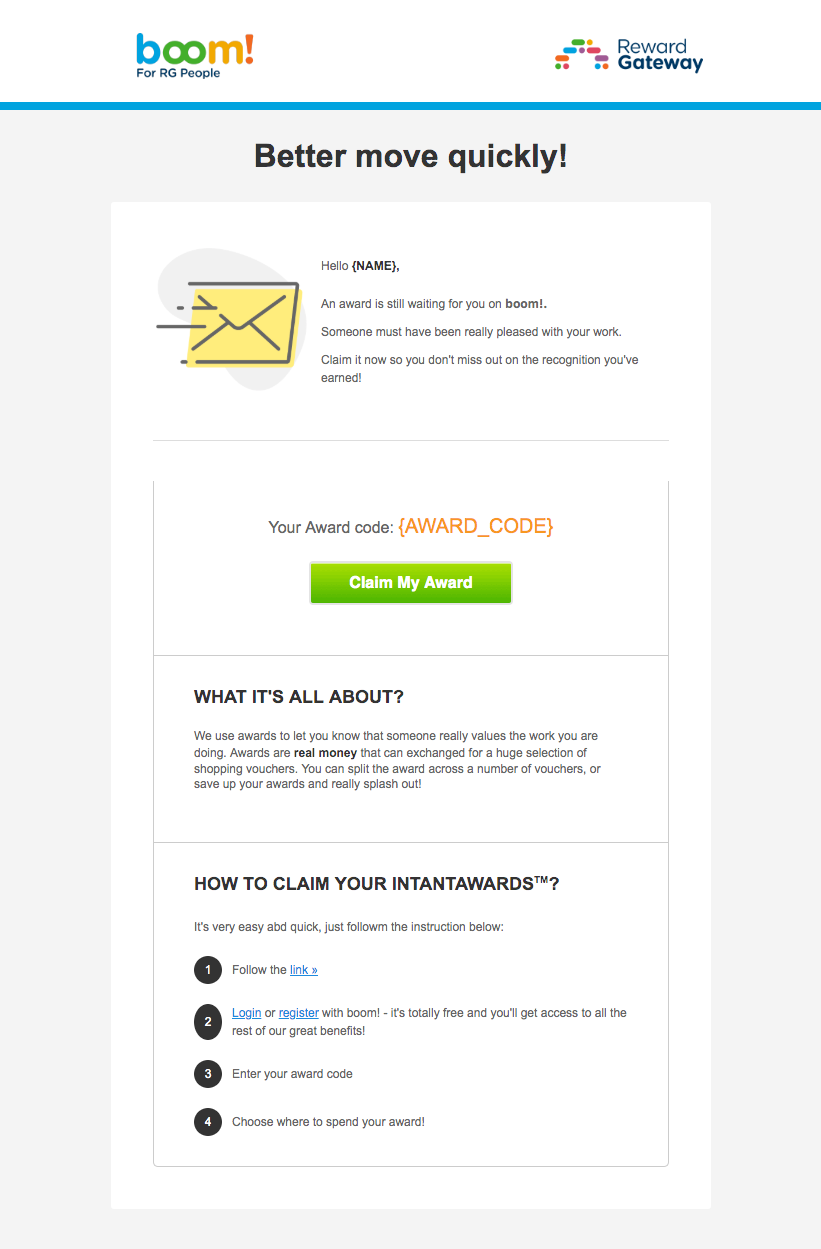
- Status: In Use (only for clients that have not removed the manual award claim process, and have set up an expiry date on their program.)
- Title (editable): Better move quickly!
- Button CTA (not editable): Claim my Award
- Frequency: Ad-hoc, sent to Instant Award recipients before their award's expiry date, to prompt them to claim it. This email is only relevant when the client has set up an expiry timeframe for their Instant Awards. The client can set up their own expiry date (e.g. 30 days after an award is sent), and how many days before expiry the email should go out. The award will expire if it is not claimed within the timeframe. Once claimed, the balance in the employee's account has no expiry.
Copy (editable):
Hello {NAME},
An award is still waiting for you on {SCHEME_NAME}.
Someone must have been really pleased with your work.
Claim it now so you don't miss out on the recognition you've earned!
Your Award code: {AWARD_CODE}
WHAT IT'S ALL ABOUT?
We use awards to let you know that someone really values the work you are doing. Awards are real money that can exchanged for a huge selection of shopping vouchers. You can split the award across a number of vouchers, or save up your awards and really splash out!
HOW TO CLAIM YOUR INSTANTAWARDS?
It's very easy abd quick, just followm the instruction below:
1. Follow the link »
2. Login or register with {SCHEME_NAME} - it's totally free and you'll get access to all the rest of our great benefits!
3. Enter your award code
4. Choose where to spend your award!
4. Instant Awards - Award Expired (Recipient)
.png)
- Status: In Use (only for clients that have not removed the manual award claim process, and have set up an expiry date on their program.)
- Title (editable): Oh No!
- Frequency: Ad-hoc, sent to Instant Award recipients on their award's expiry date. This email is only relevant when the client has set up an expiry timeframe for their Instant Awards. The client can set up their own expiry date (e.g. 30 days after an award is sent), and how many days before expiry the email should go out. The award will expire if it is not claimed within the timeframe. Once claimed, the balance in the employee's account has no expiry.
Copy (editable):
Hi {NAME},
We're really sorry, but your award from {SENDER_NAME} is no longer available!
You needed to claim your award before {EXPIRY_DATE}.
{SCHEME_NAME}
WHAT IT'S ALL ABOUT?
We use awards to let you know that someone really values the work you are doing. Awards are real money that can exchanged for a huge selection of shopping vouchers. You can split the award across a number of vouchers, or save up your awards and really splash out!
5. Instant Awards - Award Expired (Sender)
.png)
- Status: In Use (only for clients that have not removed the manual award claim process, and have set up an expiry date on their program.)
- Title (editable): Oh No!
- Frequency: Ad-hoc, sent to Instant Award senders on the expiry date of one or more awards they have sent out. This email is only relevant when the client has set up an expiry timeframe for their Instant Awards. The client can set up their own expiry date (e.g. 30 days after an award is sent); the award will expire if it is not claimed within the timeframe. Once claimed, the balance in the employee's account has no expiry.
Copy (editable):
Hi {NAME},
Some of your awards have expired:
{RECIPIENT_LIST}
These people won't know how pleased you were with their work! Remember, you can send them another award by logging in to your Award Pot.
{SCHEME_NAME}
6. Award Order Confirmation
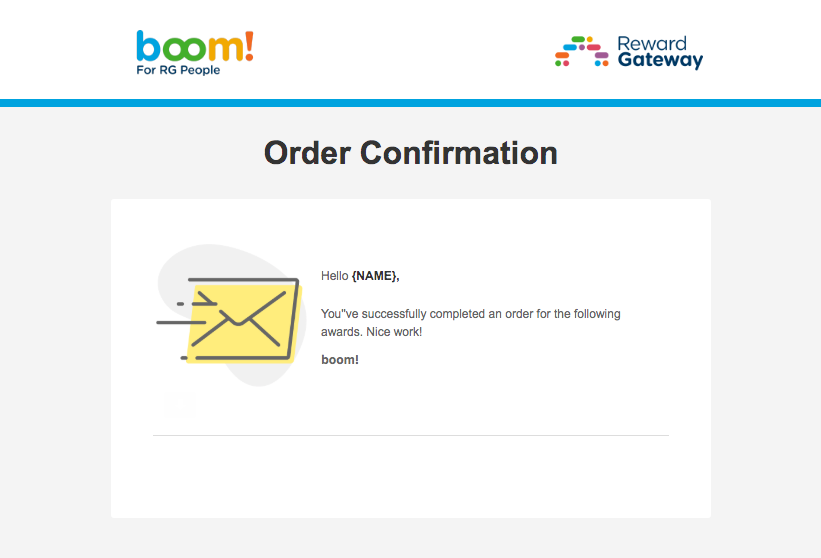
- Status: In Use
- Title (editable): Order Confirmation
- Frequency: Ad-hoc, sent to Instant Award senders as soon as their awards are sent successfully, with a breakdown of awards they have sent in the same transaction.
- Status: In Use
-
Frequency:
- As long as they are registered users, Instant Award winners will receive the email in the screenshot below (no template preview available in Reward Manager; copy not editable).
- For clients who have removed award codes from the award receiving process, unregistered users will also receive this email and an onsite alert.
Copy (editable):
Hello {NAME},
You've successfully completed an order for the following awards. Nice work!
{SCHEME_NAME}
ORDER SUMMARY table
7. Award received - Notification Centre Email
8. Instant Awards - Award Received - Unregistered Users Template
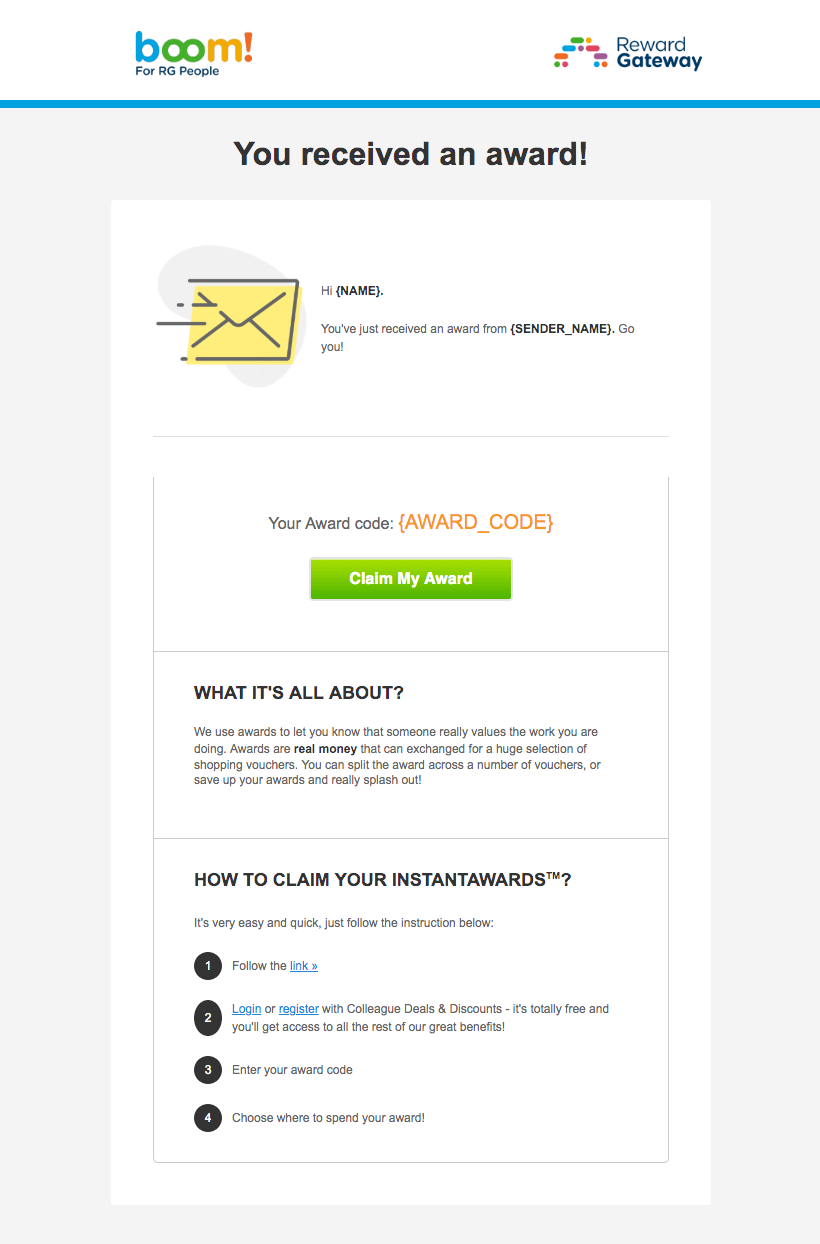
- Status: In use (only when the award is sent to an unregistered member and the client is still using award codes)
- Title (editable): You received an award
- Button CTA (not editable): Claim my Award
- Frequency: Ad-hoc, sent to Instant Awards recipients as soon as they receive their awards.
Copy (editable):
Hi {NAME}.
You've just received an award from {SENDER_NAME}. Go you!
Log in to {SCHEME_NAME} now to take a look!
You have until {EXPIRY_DAYS} to claim your reward.
Your Award code: {AWARD_CODE}
WHAT IT'S ALL ABOUT?
We use awards to let you know that someone really values the work you are doing. Awards are real money that can exchanged for a huge selection of shopping vouchers. You can split the award across a number of vouchers, or save up your awards and really splash out!
HOW TO CLAIM YOUR INSTANTAWARDS?
It's very easy and quick, just follow the instruction below:
1. Follow the link »
2. Login or register with {SCHEME_NAME} - it's totally free and you'll get access to all the rest of our great benefits!
3. Enter your award code
4. Choose where to spend your award!
9. Instant Awards - Balance Critically Low
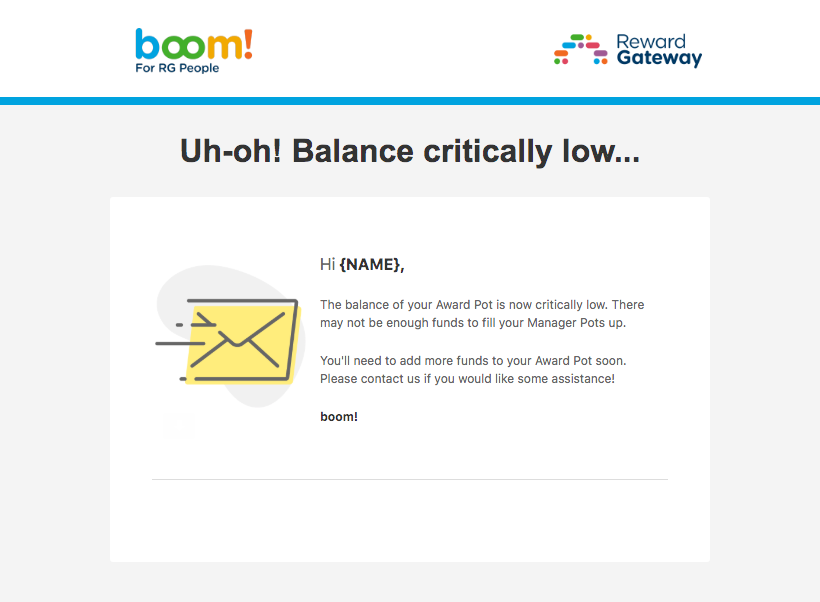
- Status: In Use
- Title (editable): Uh-oh! Balance critically low...
- Frequency: Ad-hoc, sent to Main Budget Owners when the balance in the main pot reaches a threshold below which Manager Pots will not be topped up. This is only relevant when the client has set up a Distribution Threshold in their Instant Awards configuration
Copy (editable):
Hi {NAME},
The balance of your Award Pot is now critically low. There may not be enough funds to fill your Manager Pots up. You'll need to add more funds to your Award Pot soon. Please contact us if you would like some assistance!
{SCHEME_NAME}
10. Instant Awards - Fund Request Approved
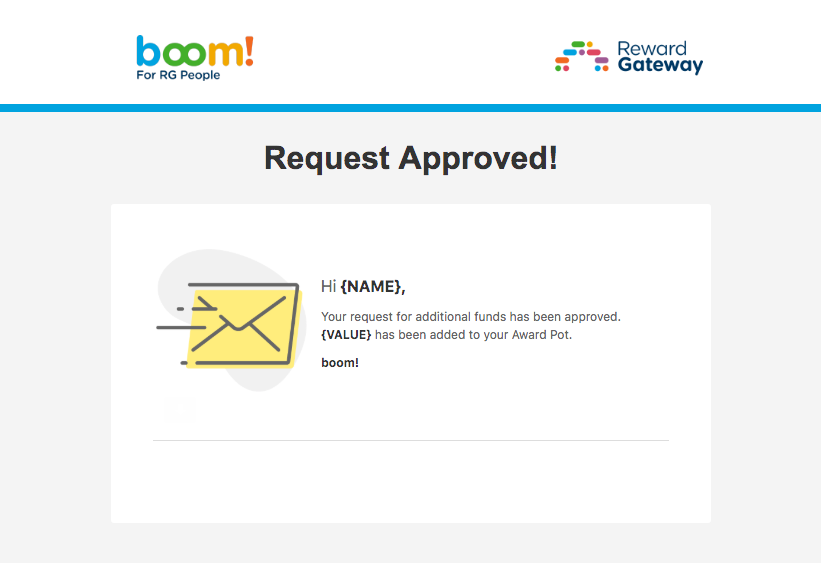
- Status: In Use
- Title (editable): Request Approved!
- Frequency: Ad-hoc, sent to Instant Awards Pot Owners as soon as a request for additional funds is approved by the Main Budget Owner. This is only relevant when the client enables the option for Pot Owners to request funds.
Copy (editable):
Hi {NAME},
Your request for additional funds has been approved. {VALUE} has been added to your Award Pot.
{SCHEME_NAME}
11. Awards - Fund Request Rejected
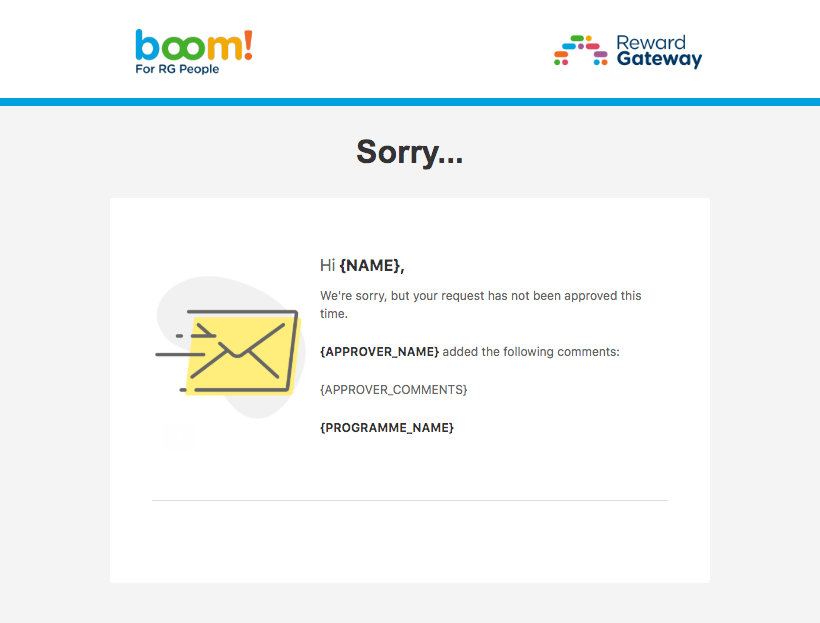
- Status: In Use
- Title (editable): Sorry...
- Frequency: Ad-hoc, sent to Instant Awards Pot Owners when a request for additional funds is rejected by the Main Budget Owner. This is only relevant when the client enables the option for Pot Owners to request funds.
Copy (editable):
Hi {NAME},
We're sorry, but your request has not been approved this time.
{APPROVER_NAME} added the following comments:
{APPROVER_COMMENTS}
{PROGRAMME_NAME}12. Instant Awards - Insufficient Funds (No Action Taken)
.png)
- Status: In Use
- Title (editable): Oh no! Insufficient funds...
- Frequency: Ad-hoc, sent to Instant Awards Main Budget Owners when Manager Pots cannot be topped up due to lack of funds in the Main Budget. This is only relevant when the client has set up the Main Budget to automatically fill all pots on a regular basis (i.e. weekly, monthly, quarterly or yearly - this is up to the client).
Copy (editable):
Hi {NAME},
We're very sorry, but we weren't able to top your Manager Pots up this time, because insufficient funds were available in your Award Pot.
You'll need to add more funds to your Award Pot. Please contact us if you would like some assistance!
{SCHEME_NAME}
12. Instant Awards - Insufficient Funds (Pots Partially Filled)
.png)
- Status: In Use
- Title (editable): Oh no! Insufficient funds...
- Frequency: sent to Instant Awards Main Budget Owners when Manager Pots cannot be topped up to their full amounts due to lack of funds in the Main Budget. This is only relevant when the client has set up the Main Budget to automatically fill all pots on a regular basis (i.e. weekly, monthly, quarterly or yearly - this is up to the client).
Copy (editable):
Hi {NAME},
We're very sorry, but we weren't able to fully top your Manager Pots up this time, because insufficient funds were available in your Award Pot. We've distributed your available funds as fairly as we can.
You'll need to add more funds to your Award Pot. Please contact us if you would like some assistance!
{SCHEME_NAME}
13. Instants Awards- Invoice Requested
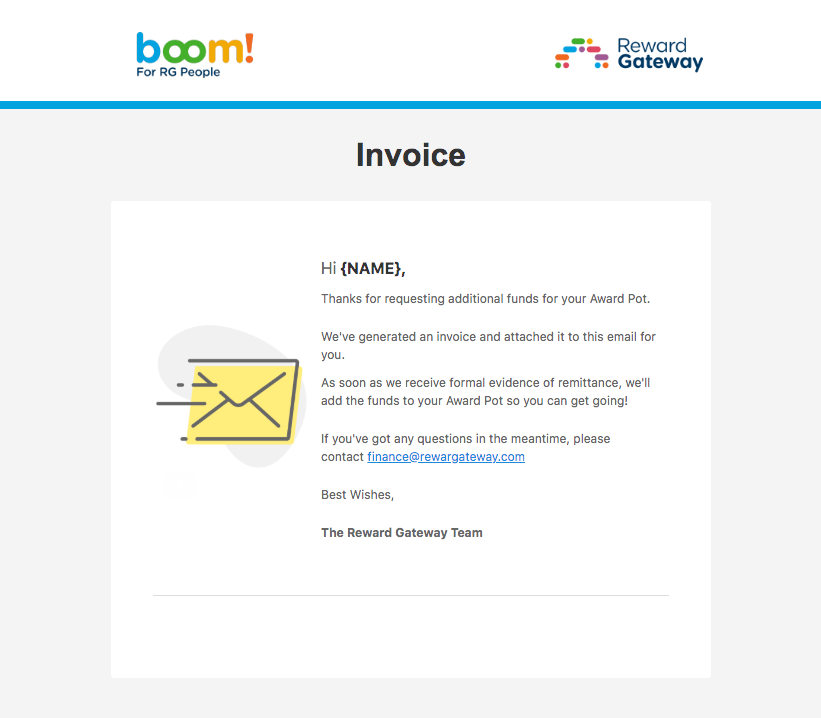
- Status: In Use
- Title (editable): Invoice
- Frequency: Ad-hoc, sent to Instant Awards Main Budget Owners when they request an invoice through Reward Manager to top up the Main Budget. This is only relevant when the client has enabled the option to request invoices in their Instant Awards configuration.
Copy (editable):
Hi {NAME},
Thanks for requesting additional funds for your Award Pot.
We've generated an invoice and attached it to this email for you.
As soon as we receive formal evidence of remittance, we'll add the funds to your Award Pot so you can get going!
If you've got any questions in the meantime, please contact finance@rewargateway.com
Best Wishes,
The Reward Gateway Team
14. Instant Awards - Pot has been Topped up
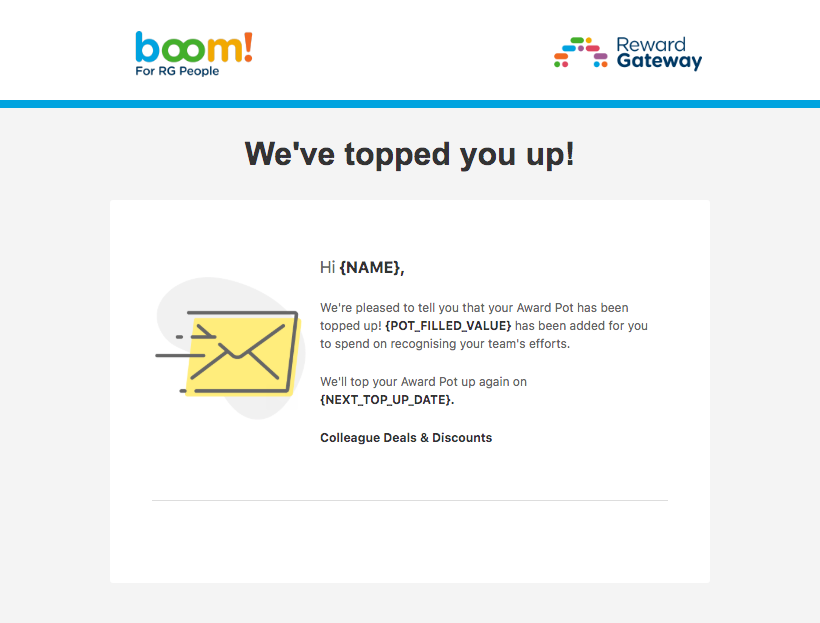
- Status: In Use
- Title (editable): We've topped you up!
- Frequency: Ad-hoc, sent to Instant Awards Pot Owners as soon as their pots are topped up with new funds.
Copy (editable):
Hi {NAME},
We're pleased to tell you that your Award Pot has been topped up! {POT_FILLED_VALUE} has been added for you to spend on recognizing your team's efforts.
We'll top your Award Pot up again on {NEXT_TOP_UP_DATE}.
{SCHEME_NAME}
Note: When Pot Owners (new or existing) are added to pots through a bulk file upload, and the file includes pots with multiple owners, only one owner per pot will receive this email.
15. Instant Awards - Pot not Filled (Manager Notification)
.png)
- Status: In Use
- Title (editable): There's no money in your Award Pot right now
- Frequency: Ad-hoc, sent to Instant Awards Pot Owners when their pots cannot be topped up due to lack of funds in the Main Budget. This is only relevant when the client has chosen to enable the option for Pot Owners to request top-ups through Reward Manager.
Copy (editable):
Hi {NAME},
We can't fill up your Award Pot as there are no funds currently available.
We've let the right people know, though, and you'll get another email as soon as your Award Pot is full and ready to use.
{SCHEME_NAME}
16. Instant Awards - Unclaimed Awards

- Status: In Use (only for clients that have not removed the manual claim process)
- Title (editable): Unclaimed Awards
- Frequency: Ad-hoc, sent to Instant Award senders to notify them that one or more awards they have sent have not yet been claimed. This is only relevant when the client enables the option to send a notification for unclaimed awards; the frequency is up to the client (i.e. daily, weekly, monthly, quarterly or annually).
Copy (editable):
Hello {NAME}.
We wanted to let you know that some of your awards haven't been claimed yet.
The people in the list below may not realise the great work they've been doing!
UNCLAIMED AWARDS table
SENDING A REMINDER IS EASY...
Log in to your Award Pot today to get started. All awards can be reissued or printed from the Transaction History area.
Best Wishes,
The Reward Gateway Team
Social Recognition Emails
Weekly Email Digest for a Saved Filter
- Status: In use, the copy is not editable.
This email is sent when:
- A user has saved a filter on the Social Wall, and subscribed to receive a weekly digest of Employee Recognition within this filter
- A client has subscribed everyone in the organization to a weekly Employee Recognition digest (All Recognition or selected Company Filter)
- Title: Your weekly Recognition digest for the {FILTER NAME} filter
Button CTA: "See more" below each Employee Recognition post (to a dedicated landing page for the post they have selected.), plus See all at the end of the email (to visit the Wall with the chosen filter applied).
-
Frequency: Ad-hoc
- The weekly email digest is sent out on Sundays, at 9am in each recipient's timezone
- The weekly email digest displays up to 20 Employee Recognition posts from the selected filter, chosen randomly
- Users have the option to click through to the filtered Wall to see the full range of posts for the filter, react and comment
- If no Employee Recognition has been sent or received within the selected filter throughout the week, users will not receive an email for that specific week
Copy:
Hello {FIRST NAME},
Check out the great work of your colleagues! Below is a selection of recognitions posted in the last week. Add to the appreciation by viewing the recognition, commenting or reacting.
Information for each recognition post in the email:
- Award or eCard artwork thumbnail
- Recipient name
- eCard / award name
- Sender name
- Recognition message preview
Scheduled Recognition Emails
Scheduled Recognition Award Notification
The email will look as in the screenshot below for clients who have removed award codes from the award receiving process (Scheduled Recognition is not available to clients who are still using award codes). The template can be edited in Reward Manager by your Customer Success Manager, but please note that this will change the template for all Scheduled Recognition emails.
Only registered users will receive this email (plus an onsite alert). Unregistered users will only receive an onsite alert.
Monetary award
trigger emails, trigger emails, Trigger Emails, Trigger, Emails
Non-monetary award


Comments
0 comments
Please sign in to leave a comment.